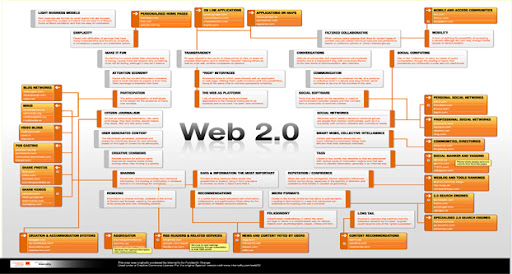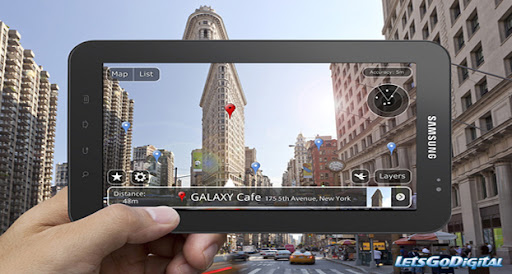Today we're launching a new
registration plugin that gives website owners the ability to offer quick, easy and social options for sign-up.
- you want to provide an option for users without Facebook accounts
- your site needs additional information that Facebook doesn't provide
- a traditional HTML form suits your site more
By minimizing the friction associated with signing up for a new account and making it easy for people to bring their friends with them, we've seen that people are more likely to complete the sign up process, stay on sites longer, share more content, and come back more often. For example, in beta tests with
FriendFeed, Facebook sign ups increased 300%.
How it worksThe
registration plugin is an iframe that websites can add with just one line of code, and customize to request the specific fields required to create an account. When a user is logged into Facebook and arrives at the registration plugin on a website, they'll see that the form is prefilled with the relevant information he or she has already shared on their Facebook profile. Users can see the specific information the site is requesting of them, giving them more control to decide whether to sign up.
The site can request information stored on Facebook (e.g., name, verified email address, current location, etc.) or custom information (e.g., text fields, checkboxes, dropdown menus, security checks, typeaheads, etc.). Users can decide whether to share their information with the site by clicking "Register," or if a Facebook account isn't required by the site, select an option to fill out the form manually. Because the plugin works through an iframe, no data is shared with the website until the user clicks "Register."
When a user registers for the site with their Facebook account (similar to Facebook Login), the site is given permission to access the user's basic information on Facebook in addition to the data presented in the form, and in turn can provide the user with a personalized and social experience.
Getting started
To integrate the registration plugin, simply add the iframe or XFBML to your site:
Using iframe:
<iframe src="http://www.facebook.com/plugins/registration.php?
client_id=113869198637480&
redirect_uri=http%3A%2F%2Fdevelopers.facebook.com%2Ftools%2Fecho%2F&
fields=name,birthday,gender,location,email"
scrolling="auto"
frameborder="no"
style="border:none"
allowTransparency="true"
width="100%"
height="310px">
</iframe>
The
redirect-uri should point to the page which will process your
signed_request. You can customize the
fields attribute to suit your needs. See the
docs for a list of valid fields.
Using XFBML:
<fb:registration
fields="name,birthday,gender,location,email"
redirect-uri="http://developers.facebook.com/tools/echo/">
</fb:registration>
The
redirect-uri and
fields are identical to above. You must use your own
app_id for the
redirect-uri to be on your domain.
We hope you'll try it out and let us know what you think.